Quickstart - SEN 500

Introduction
The SEN 500 provides all the hardware and software components required to get started implementing your secure application. Inside the SEN 500, includes a Raspberry PI CM5 along with the Zymbit Motherboard detailed below, as well as a Zymbit Interposer-based HSM.
Configure and Setup your SEN 500

Power On
Connect the optional 24V/12V Power Supply up to the front panel barrel connector. Connect an Cat5e/Cat6 ethernet cable to the gigabit ethernet port. The unit is designed to run either headless via SSH, or, if you prefer, attach a monitor to one of the HDMI ports and a keyboard and mouse to the USB ports and login via the console.
Monitor the top LED (SEC) for the status of the Zymbit module. It will go through the following stages:
- rapid blue blinking: Booting underway
- one blue blink every 3 seconds: zkifc has loaded and the system is ready to go
Once the boot sequence completes and the top LED (SEC) is blinking blue once every three seconds, login either via the console or remotely via SSH. As shipped, the hostname is zymbit-dev and a user named zymbit can be used for login. The default password is zymbit. Please change your password once you login.
That is all it takes to get up and running!
Accessing the inside of the SEN 500
To gain access to the SEN 500, power down and remove the six torx screws. Carefully remove the lid. It does not void any warranty to open the unit in order to install Pi HATs, sensors, M.2 hardware, configure as a MSD/rpiboot, or arrange tamper prevention. If needed, remove the four nylon screws to separate the CM5 from the Zymbit HSM. Reverse the process to reassemble and close the unit.
Overview of the features of the SEN 500 - Zymbit Motherboard


Features
Status LED Indicators
LED Designator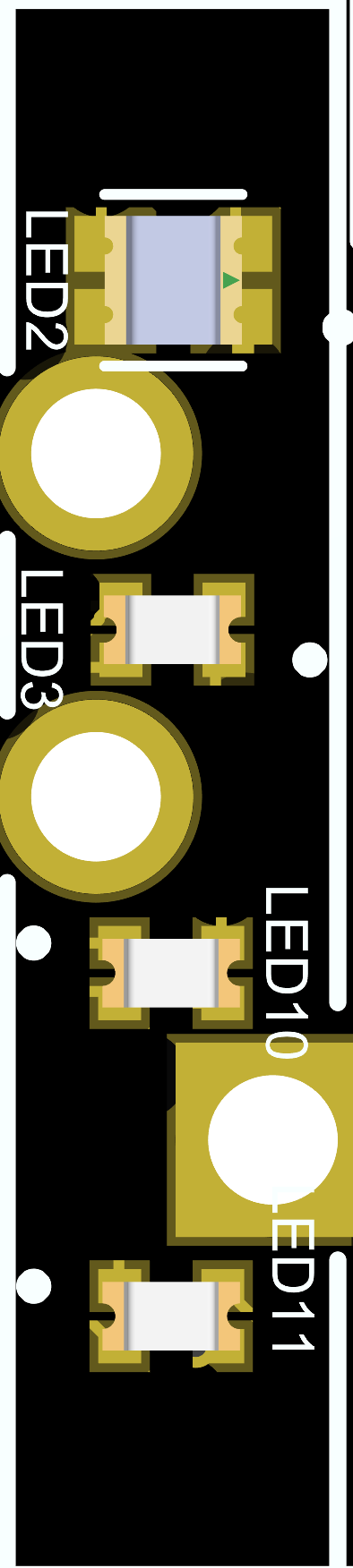
Lightpipe (Bottom)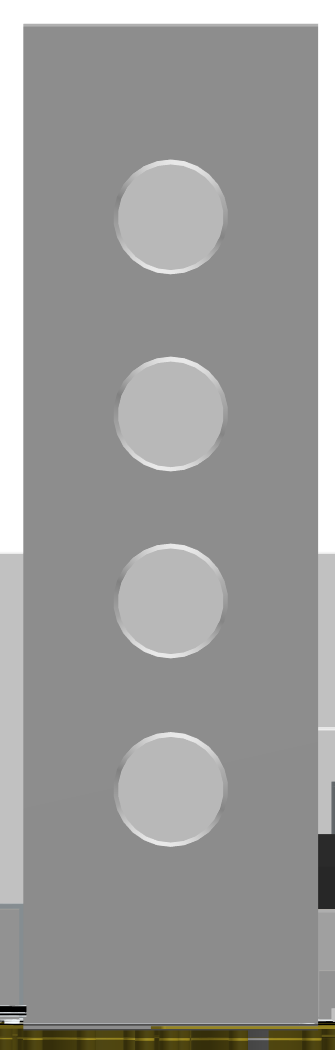

| Designator | Lightpipe Order | Purpose | Legend | Type | Off | Green or Blue | Red | Yellow or purple |
|---|---|---|---|---|---|---|---|---|
| LED2 | Top | Security | SEC | Blue/Red | Not Secure | Blinking Zymbit Blue LED | Critical security fault | Purple Noncritical Security fault/incident |
| LED3 | 3 | Activity | ACT | Green/Red | No Activity | eMMC or PCIE activity | Pi power error | Pi Power error but still operational |
| LED10 | 2 | Primary power | PWR | Green/Red | No primary power | Full primary power | Primary power error | Sleep/low power |
| LED11 | Bottom | Secondary power | PWR2 | Green/Red | No secondary power | Full secondary power | Secondary power error | Secondary power is limited |
- Security LED
The security LED is Zymbit HSM status LED. This will normally blink a blue pattern to give its status (see SCM LED Reference for details).
If the LED is illuminated red, that indicates a critical security fault and the system is not operational anymore. If the LED is illuminated purple or blinking red-purple, this indicates a noncritical security fault/incident, and the system is still operational.
- Activity LED
The activity green LED has several purposes. It replicates the green LED on the Raspberry Pi CM5 (signifying eMMC access, or signifying error during boot with a flash code), and it indicates activity on an M.2 drive if one is in use.
If it is red, this indicates the Pi power status. If the light is OFF, it indicates that the device is getting enough power and should be performing correctly. If it is blinking, the red light indicates the Pi is not being supplied enough power. If the red light is continuously on, this means there is inadequate power, and the Pi is keeping itself off to prevent damage.
- Primary Power LED
This LED indicates the primary system power status. If it is off, it indicates no power; green indicates full primary power, and red indicates primary power error. A primary power error can occur if the eFuse on the primary power supply has a fault or if the onboard primary power supply is disabled by the Zymbit SCM.
A yellow indication means low power or sleep mode (not yet supported).
- Secondary Power LED
This LED indicates the secondary power status if one is present. If this LED is off, it indicates that no secondary power is available. If it is green, it indicates full secondary power. If it indicates red there is a secondary power error (or it is not being used), and yellow indicates limited secondary power.
Examples of limited or error secondary power indications could include a PoE injector that is not a valid PD class for full power, or any power at all.
Power System
The Zymbit Motherboard contains a PSU with multiple key features, such as a wide input voltage range, various forms of input protection, onboard voltage/current monitoring, and redundant power supply capabilities. These features and different power subsystems are described below.
Input Power
- Input range (absolute maximums): +9V-30V; above or below these values eFuse protection cuts power to the system
- Input range (recommended): +12V-24V
- Input barrel jack connector J21 (2.0 x 6.0 mm) or through auxiliary bard connector J24
Input Power Protection
There are two stages of input power protection on the Zymbit Motherboard. The first is ESD, EMI, and reverse current protection to safeguard against dangerous voltage spikes. The second is an eFuse used to limit the input voltage to a specified range.
The eFuse protection stage uses the TI LM5060 designed to limit the input power range to +9V-30V. Above 30V, the over-voltage protection lockout occurs, and the system has to be reset in order to turn on. Under +9V, the under-voltage lockout protection is triggered to protect the system from “brownout” and possible low-power attacks. The system should recover automatically once power is restored to above the undervoltage lockout (UVLO) threshold. The eFuse has an active low ‘power good’ indicator that can be monitored by the system.
Subsystem Power
The Zymbit Motherboard has three different power supplies on board to serve different subsystems.
The first power supply provides 5V, 5A to the system. This supply is what powers the host device (SCM, CM4, etc.), GPIOs, and auxiliary devices.
The second power supply is a 3.3V, 5A supply designed specifically to power devices plugged into the PCIe M.2 slot (like NVMe drives). This is to ensure that potentially power-intensive devices do not affect the main system power.
The third subsystem supply is a 3.3V, 300mA LDO designed as a standby voltage supply for key subsystems such as status LEDs and standby voltage for SCM security features.
Voltage/Current Monitoring
The Zymbit Motherboard can monitor several system voltage/current values using current sense monitors via ADCs that are accessible via I2C from the host device. (These are approximate readings and are subject to noise and error, both designed and unintended)
The ADCs are accessible via the I2C bus 0 and have addresses 100 1000 (72) and 100 1001 (73).
The values that are monitored are as follows:
- ADC0 (status monitor) addr: 72
- Channel 0: VEXT_MON (external voltage monitor)
- Channel 1: eFuse nPOWER_GOOD voltage
- Channel 2: Ambient temperature
- Channel 3: POE_PSTAT voltage
- ADC1 (power monitor) addr: 73
- Channel 0: System input voltage (+VIN)
- Channel 1: System current
- Channel 2: Current draw on 5V supply
- Channel 3: Current draw on 3.3V M.2 supply
Note: ambient temperature sensor readings:
The ambient temperature sensor (TMP235A4DCKR) is designed to read the ambient temperature inside the SEN enclosure. However readings may seem higher than expected if not using the device for more intensive operation because it is picking up the heat from the physical PCB. This levels out over time and should be fairly accurate to the internal temperature after stabilization.
Note: POE_PSTAT voltage:
The POE_PSTAT voltage is a combination of two POE status lines. See the table below for reference (Measured voltages might differ but general buckets are accurate):
| P1 | P2 | POE_PSTAT (V) |
|---|---|---|
| 1 | 1 | 3.26 |
| 1 | 0 | 1.31 |
| 0 | 1 | 2.61 |
| 0 | 0 | 0.65 |
Reading from ADCs Example:
NOTE for CM5: you have to specifically enable I2C0 in /boot/firmware/config.txt
dtparam=i2c_csi_dsi0=on
Example python program to read values:
#!/usr/bin/env python
import logging
import sys
import busio
from adafruit_tla202x import TLA2024
from adafruit_extended_bus import ExtendedI2C
import time
import os
logging.basicConfig(
level=logging.INFO,
format="%(asctime)s %(levelname)-8s %(message)s",
datefmt="%a, %d %b %Y %H:%M:%S",
)
def get_raspberry_pi_model() -> str:
"""
Get the raspberry pi model so that we can set the I2C bus appropriately
Returns:
The model string from /proc/cpuinfo
"""
try:
with open("/proc/cpuinfo", "r") as f:
for line in f:
if "model" in line.lower():
revision = line.split(":")[-1].strip()
return f"Model: {revision}"
except FileNotFoundError:
return "Not running on a Raspberry Pi."
return "Unable to determine the model."
# Initialize the TLA2024 ADC
def initialize_adc() -> list[TLA2024, TLA2024]:
"""
Initialize the I2C bus and the ADC objects
Returns:
The ADC objects
"""
try:
model = get_raspberry_pi_model()
if "5" in model:
i2c = ExtendedI2C(10)
else:
i2c = busio.I2C(45, 44)
tla = TLA2024(i2c, 72) # STATUS LINES ADC
tla2 = TLA2024(i2c, 73) # PWR ADC
except ValueError as e:
logging.error("FAILED")
logging.error(e)
sys.exit(1)
except Exception as e:
logging.error("FAILED")
logging.error(f"Unexpected error: {e}")
sys.exit(1)
return [tla, tla2]
def calc_vin(vout: float) -> float:
"""
Calculate the voltage to the input of the voltage divider going into channel 0 of the ADC
Args:
vout (float): The voltage read in by the ADC which is the output of the voltage divider on channel 0
Returns:
The input voltage to the voltage divider which is the designated signal to be monitored
"""
r1 = 510000
r2 = 41200
# voltage divider equatio n
# vout = (r2 / (r1 + r2)) * vin
vin = vout / (r2 / (r1 + r2))
return vin
def calc_current(vout: float) -> float:
"""
Calculate the current given the output voltage of the current sense monitors. See ZXCT1110 for more details.
Args:
vout (float): The voltage read in by the ADC which is the output of current sense monitors
Returns:
The value of the current read by the current monitors
"""
r_sense = .005 # sense resistor in ohms
r_gain = 25500 # gain resistor in ohms
# Formula from datasheet
i_load = vout / (r_sense * .004 * r_gain)
return i_load
def c_to_f(celsius):
fahrenheit = (celsius * 9/5) + 32
return fahrenheit
def calc_temp(vout: float) -> float:
# Values come from datasheet
Voff = 500 #mV
Tc = 10
Tinfl = 0
Vout_mv = vout * 1000 #convert to mV
print(Vout_mv)
Ta = (Vout_mv - Voff)/(Tc-Tinfl)
Ta_f = c_to_f(Ta)
return Ta, Ta_f
def calc_vext(vin: float) -> float:
"""
Calculate the voltage of the external header where POE module goes
Args:
vin (float): The voltage calculated above using vout and a voltage divider
Returns:
The what Vext should be if wire is connected externally
"""
r1 = 100_000
r2 = 4400
vext = (vin * r2) / (r1 + r2)
return vext
def main():
tla, tla2 = initialize_adc()
print("Status Readings tla2")
tla2.input_channel = 0
vin = calc_vin(tla2.voltage)
print("Channel 0 (Vin): %f V" % (vin))
for channel in range(1, 3):
tla2.input_channel = channel
current = calc_current(tla2.voltage)
print("Channel %d: %f A" % (channel, current))
print("\nStatus Readings tla")
tla.input_channel = 0
print("Channel 0 Vext mon: %f V" % (tla.voltage)) # 0 if nothing is connected externally
tla.input_channel = 1
print("Channel 1 EFUSE nPG: %2f V" % (tla.voltage)) # aroud .8 Vs
tla.input_channel = 2
c, f = calc_temp(tla.voltage)
print("Channel 2 Temp: %2f C, %2f F" % (c,f)) # ~ Board Temp
tla.input_channel = 3
print("Channel 3 Pstats: %2f V" % (tla.voltage)) # Around 3.3V
if __name__ == "__main__":
main()
Power Button
The Zymbit Motherboard has a button on board designed as a power button (SW5). This mirrors the functionality of the Pi5 power button but will also have additional security functionality. For CM5 based devices, currently it will power down and put the device to sleep but does not turn the unit back on.
General IO
USB (J18 & J19)
TO ENABLE EXTERNAL USB: POSITION 3 OF SW1 MUST BE CLOSED (DEFAULT IS ENABLED).
If SW1 if off, both USB power to the external USB connectors will be cut and the data lines will be disconnected. Externally powered USB devices can’t be forced to connect.
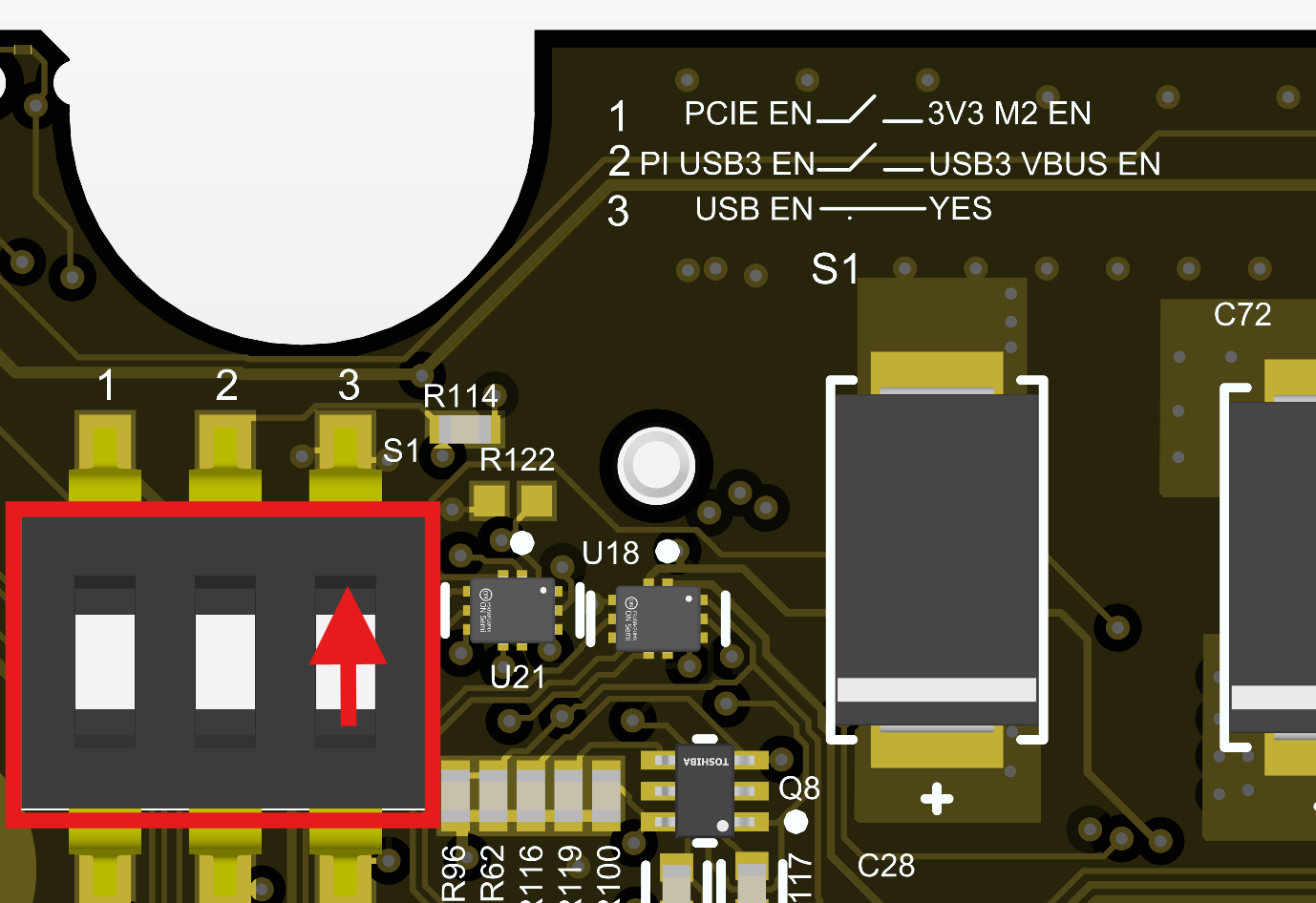
The Zymbit Motherboard has a total of three USB ports available. Two ports are externally exposed via a dual stack USB connector (J18), and there is one internal ‘AUX USB’ exposed through a 5-pin connector (J19). Each USB port has its own current limiting switch set to 1.2A.
The following table summarizes the configurations.
| USB Port\Configuration | CM5 |
|---|---|
| Top Port | USB3, shared EN, OC |
| Bottom Port | USB3, shared EN, OC |
| Auxiliary Port (internal) | USB2, no EN or OC |
When using a CM5 as the host platform, USB3 is used and enabled by default with a weak pullup to signal that the USB3 ports should be powered. If you would like to have the CM5 control USB3 enable, close position 2 on SW1.
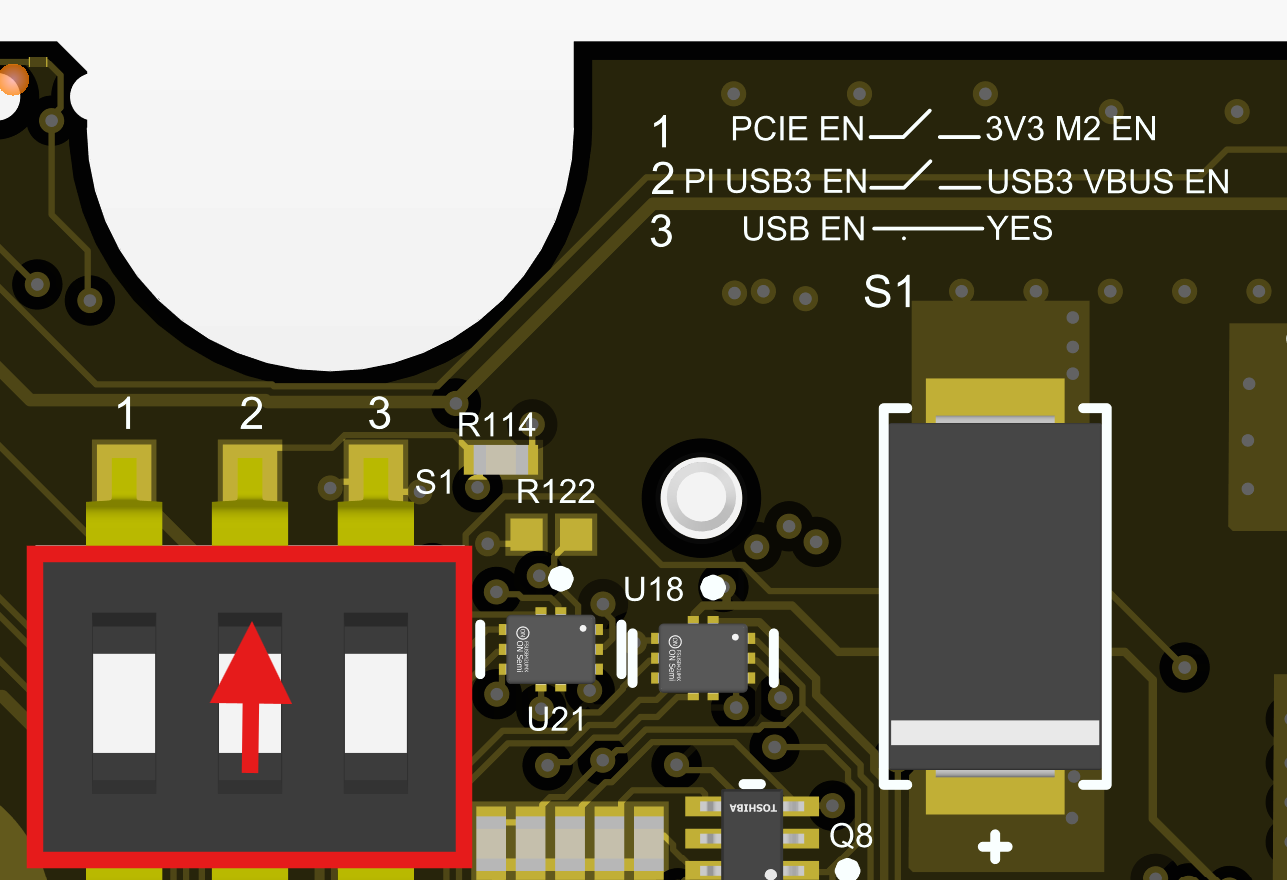
Dual Mini HDMI 2.0 Connectors (J25 & J26)
The host device (CM5) does most of the interfacing required for the HDMI interface so that most signals are directly connected to the host. HDMI connectors require a +5V supply, which is provided on the Zymbit Motherboard via current-limited switches.
There is also added ESD protection for each port.
Gigabit Ethernet RJ45 (J6)
The Zymbit Motherboard uses a standard 1:1 Ethernet MagJack, which supports PoE as well. Additional ESD protection is provided on the Zymbit Motherboard, as it is typically needed in PoE applications. The PoE signals from the RJ45 connector are connected to J9. To use PoE, a separate Zymbit PoE expansion board is required.
M.2 Type M Connector (J12)
The M.2 connector is an M key slot that connects to the PCIe bus of the host. It has a dedicated 15W (3.3V, 5A) power supply. This is to support PCIe-enabled devices like NVMe drives. 1x PCIe bus is routed from the computer module slot. The speed of the bus depends on the compute module used.
Camera/DSI Display Connector (J11)
J11 is a bidirectional MIPI interface that can be used as a camera or display.
Camera/DSI Display Connector (J13)
J13 is a bidirectional MIPI interface that can be used as a camera or display. To enable this functionality, please refer to the Raspberry Pi documentation for enabling the correct overlay for I2C0 to be used. The CM5 expects I2C1 to be used as this is a change from the CM4 to CM5 IO board.
Fan Header (J5)
J5 is a header for a standard 5V PWM fan. This part is not populated on standard products but is meant to use Molex 47054-1000 or similar as the mating connector.
Raspberry Pi HAT Connector (40 Pin Connector)
The Zymbit Motherboard has a standard Raspberry Pi 40-way HAT connector. Mounting holes are also provided so that standard HATs may be used.
NOTE: THIS CONNECTOR IS DESIGNED TO HAVE HATS INSERTED ON THE BOTTOM SIDE AS INDICATED BY THE HAT OUTLINE AND NOTE ON THE TOP SIDE
Pi HATs insert on the bottom Motherboard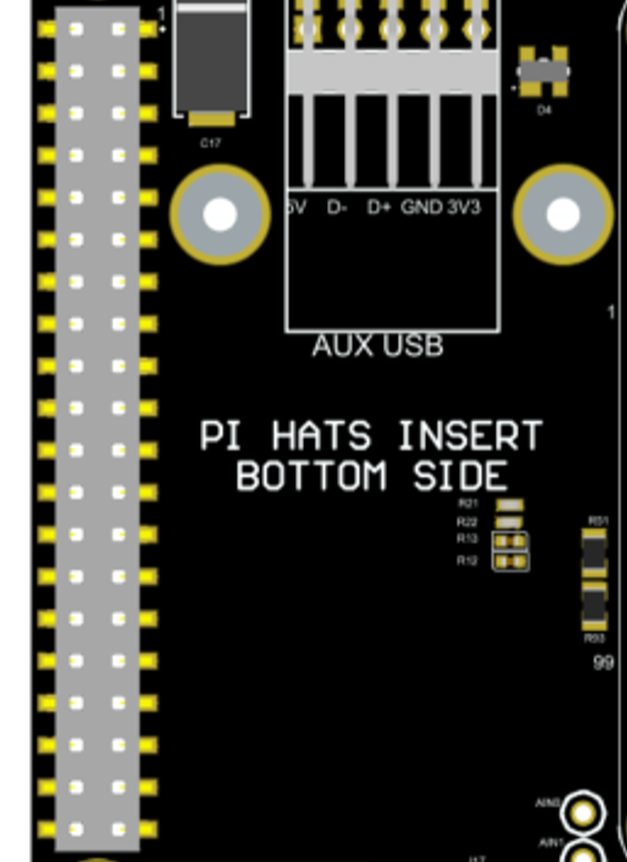
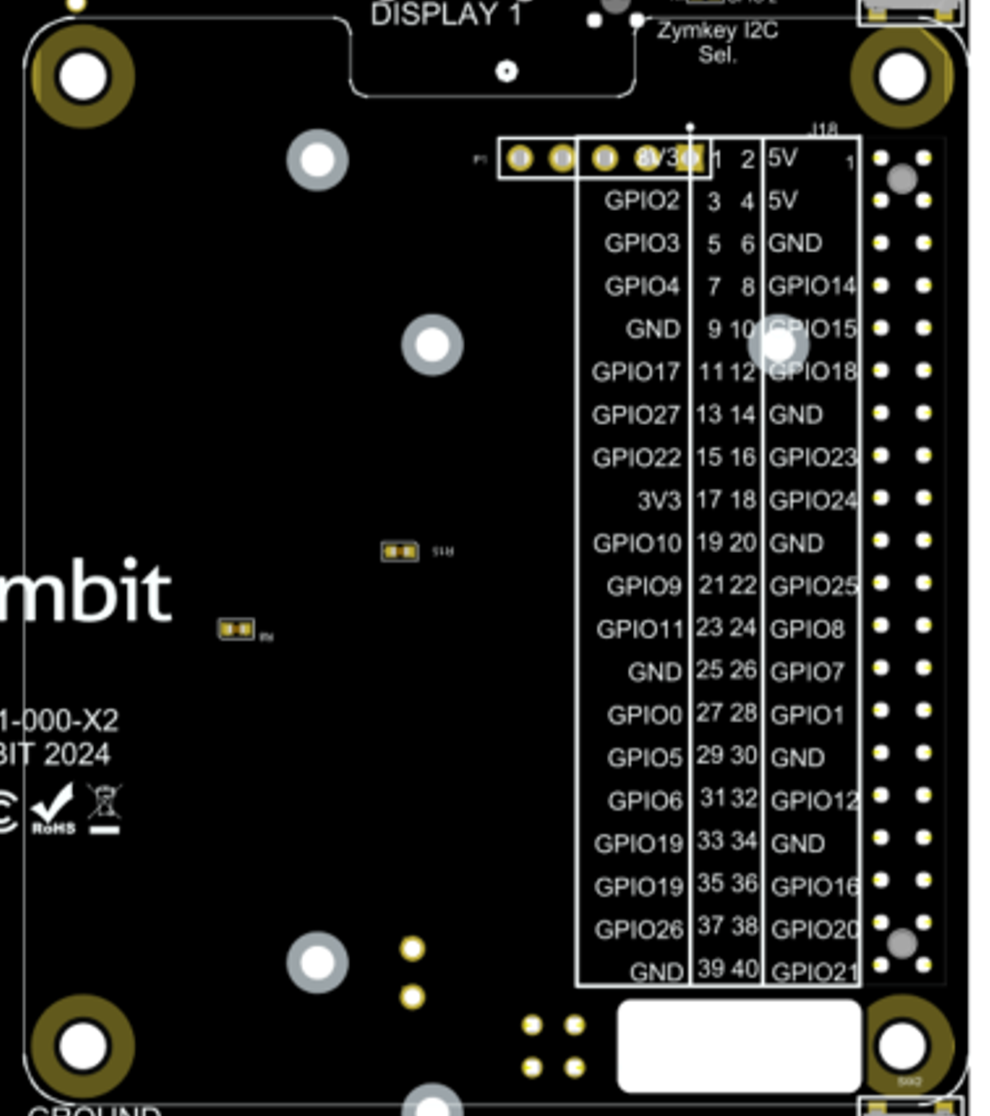
Zymbit IO
The Zymbit Motherboard provides general expansion capability for Raspberry Pi Compute Module Based products similar to the Raspberry Pi Compute Module 5 IO Board. It also has added features that can be utilized when using a Zymbit Secure Compute Module Product.
Battery Connector (J1)
The battery connector is a 1.00mm Pitch, 2-pin, JST PCB header that mates with housings with SHR-02V-S-B or similar headers. It takes 3.3V batteries and is used to power the RTC on the ZYMBIT SCM as well as power the security supervisor on the SCM in a low-power state when there is no primary power. See API documentation for uses.
The J14 PI BATT is a separate battery connector for powering the CM5 RTC. Please see the CM5 section for more detail.
Tamper Detection (J2)
The Zymbit Motherboard includes two tamper detection circuits that help safeguard the system from physical tampering. These circuits can function independently or together, depending on how the board is configured.
The first circuit, Perimeter Loop 1, comprises four small red switches (SW1–SW4) located on the bottom side of the board. When all switches are closed or pressed down, the circuit loop is completed. If any of the switches are opened — for example, when someone removes or opens an enclosure — the loop is broken, and a tamper event is triggered. Tamper events from this loop can then be detected using the Zymbit API. This type of setup is ideal for detecting unauthorized access to the SEN 500 enclosure.
The second circuit, Perimeter Loop 2, is accessible through the connector labeled “Auxiliary” (J2) on the top side of the board. This connector is a 12 pin JST SURS connector (SM12B-SURS-TF(LF)(SN)) and mates with 12SUR-32S (premade cable harnesses). By default, this loop is closed using a built-in break-off tab (Tab 1 in the picture below), and it is used to detect when the Zymbit module is removed from the Motherboard. To enable the use of an external tamper circuit, such as a tamper mesh, Tab 1 must be cut. Cutting the tab breaks the internal loop and allows the board to detect events from an external setup. The external circuit will NOT work unless the tab is cut.
Using Tamper on auxiliary connector J2:
The pinout for J2:
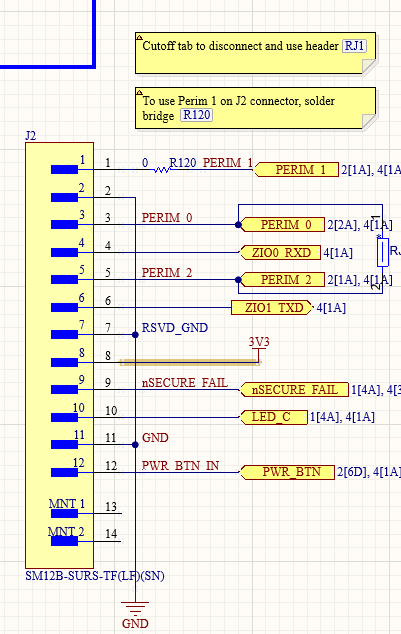
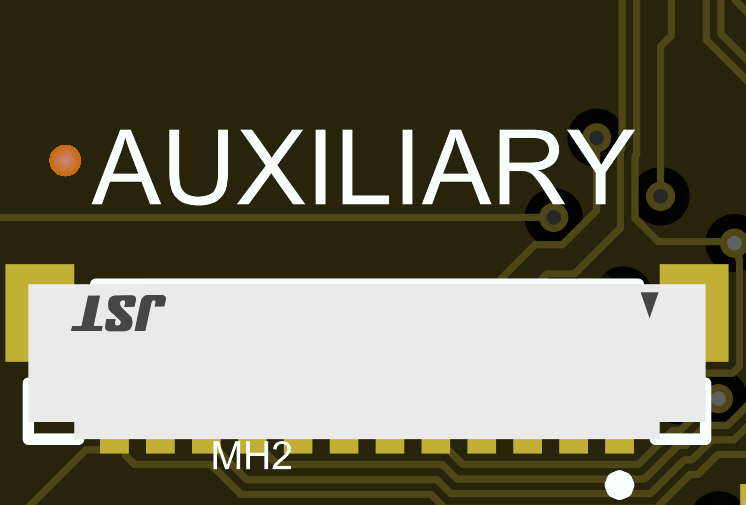
To close a tamper loop, PERIM0 is the TX and PERIM1/PERIM2 are the RX. Connecting PERIM0 to either of the RX lines completes the tamper for the associated loop. This is not simply a constant voltage, it is a pseudo random encoded sequence.
Perimeter 1: To use perimeter loop 1 (connected to internal tamper switches) on the auxiliary connector, solder bridge the pads R120 where is reads PERIM1 CONNECT on the BOTTOM side of the board. Because it is still connected to the tamper switches, to see a tamper event on this channel in this case, the tamper switches must be opened AND the auxiliary connection must also be broken.
If you do not plan to use PERIM1 on the external connector, consider cutting the tab with R120 off to prevent malicious access to the PERIM1 loop.
Perimeter 2: To use perimeter loop 2 on the auxiliary connector, cut the tab in the picture below. This breaks the internal connection and exposes it to the auxiliary connector. Then connecting P3 and P5 on J2 closes the loop.
PERIM tabs

Perimeter 0 is the transmit, and the associated perimeters 1 and 2 are the receive loops.
Auxiliary Connector (J2)
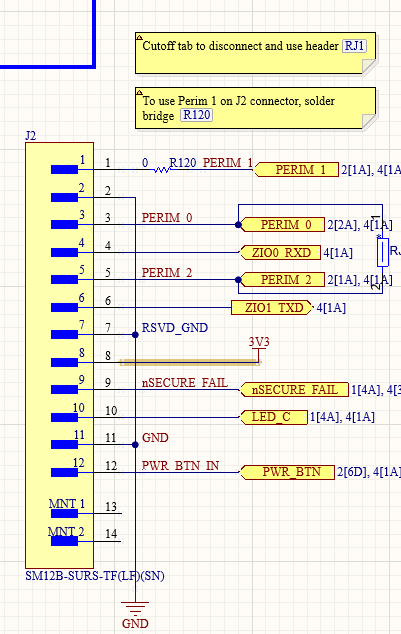
- For tamper detection pins (pins 1, 3, 5) please see the previous section
- ZIO pins (pins 4, 6) these are general purpose auxiliary pins passed through from the Zymbit HSM. These pins are currently reserved for future use
- 3V3 power (pin 8): This is the 3.3V power output that comes from the Raspberry Pi Compute Module
- Security indicator signals (pins 9, 10): These are the signals used to drive the LEDs on the front panel. Please see LED indicator section for details. Example use to drive LEDs:
- Power button input: This pin connects to the Power button pin on the compute module after going through the HSM. Pull this pin low to activate. Please see the power button section for functionality.
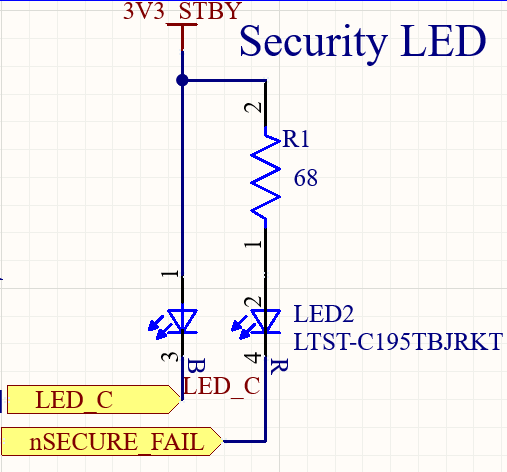
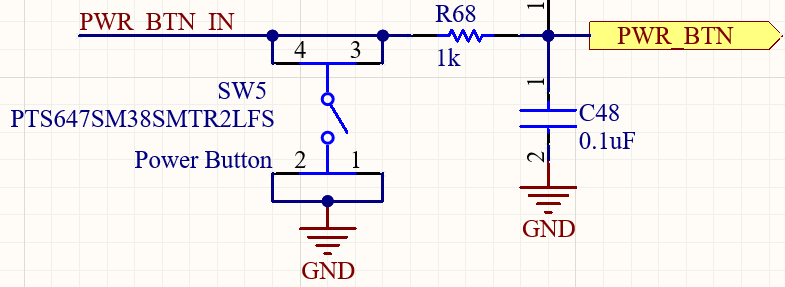
Other Features
Mass Storage Mount (MSD) and RPI Boot
The Zymbit Motherboard has the ability to mass storage mount a plain CM5 in order to use the RPI Boot tools to flash an image. Because this can be a security vulnerability, several measures have to be taken to enable this functionality, and boards with this functionality enabled should only be used for development purposes and not be used in production environments.
First, the CM5 must be removed, and R104 pads on the top side of the Zymbit HSM must be shorted. This can be accomplished by soldering a 0 ohm resistor or shorting the pads together with a solder blob or wire.
Second, the header labeled “BOOT”, J20, must have a jumper installed across it.
NOTE: J20 should not be permanently installed as this prevents the compute module from booting off the eMMC and puts it in the MSD mode
Resistor pad to short and jumper to install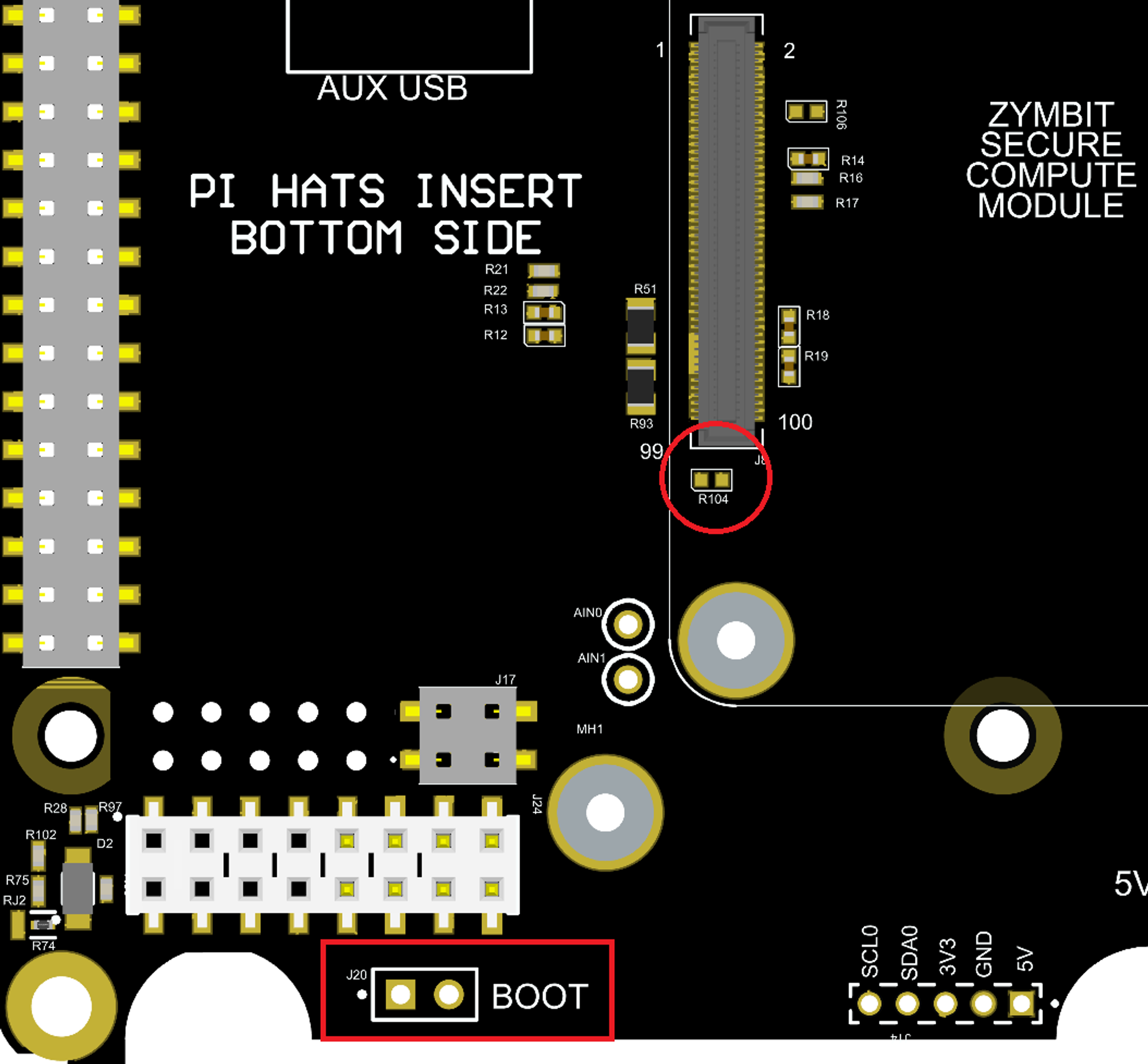
The external USB ports are not available, and only the internal auxiliary USB is available. To utilize this port, a USB-to-header pin cable is required, like this or similar.
CM5 RTC Battery (J14)
The CM5 has a built-in RTC that can be powered by an external battery. There will be a constant load on the battery of a few micro amps even if the CM5 is powered. The battery connector is a 1.00mm Pitch, 2-pin, JST PCB header that mates with housings with SHR-02V-S-B or similar headers. It takes 3.3V batteries (like the Pi5 battery) and is used to power the RTC on the CM5.
Advanced: It is possible to connect the Zymbit RTC battery to the Pi RTC battery input and have both of them run at the same time. If you would like to power the CM5 RTC as well as the Zymbit HSM and RTC from the same battery, bridge the R121 pads together and install the battery to the Zymbit battery connector J14. Note that this will affect battery lifetime as the combined load from the CM5 and Zymbit HSM (although a few micro amps) :
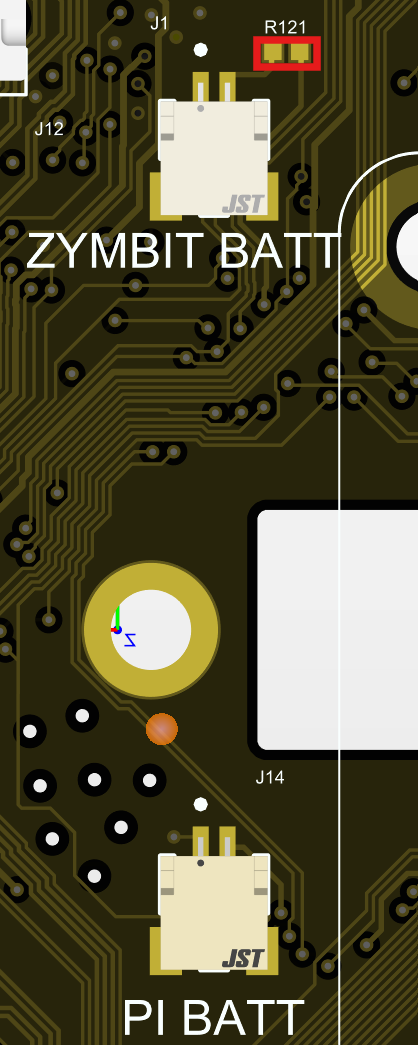
CM5 Features DIP Switch
The CM5 introduces new features not on the CM4, and the DIP switch (S1) on the top side of the board allows users to take advantage of these features.

Position 1: The CM5 has a dedicated PCIe power enable pin. Enabling this switch connects this signal to the enable the pin of the dedicated 3.3V supply for the M.2 PCIe connector. On a CM4 or SCM4, this pin is designated as Reserved and therefore should not be enabled on the DIP switch, which leaves it unconnected.
Position 2: The CM5 has a pin for controlling whether or not the ports for USB3 are powered. It is ACTIVE HIGH. By default this switch is not connected and the Zymbit Motherboard pulls the signal HGIH with a weak pull up meaning the USB3 ports will always be powered. If you would like the CM5 to control whether or not the USB3 ports are powered, close this switch. The CM5 will be able to then pull this line low.
Position 3: This is a hardware USB enable/disable switch. When the switch is open the external USB ports are disabled. Close the switch to enable the USB ports (default enabled).
External Power, Auxiliary, and Expansion Boards
The Zymbit Motherboard is designed to support expansion boards to offer additional functionality not natively integrated. These connections come through connector J24.
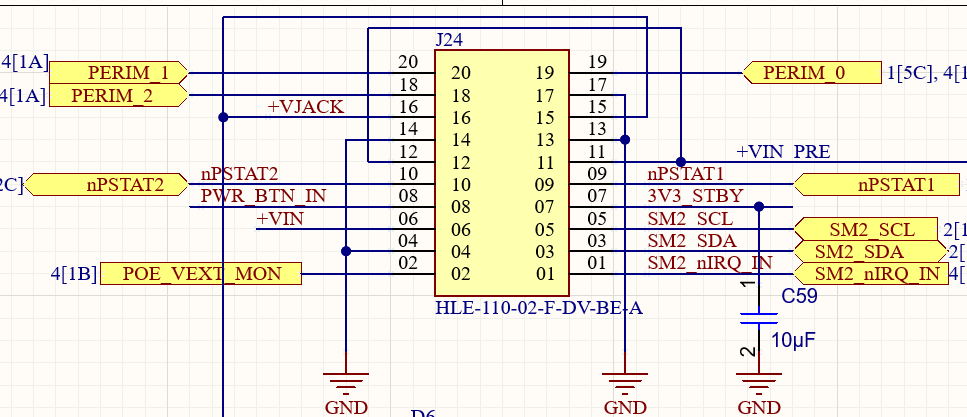
| Signal Description | Signal Name | Pin Number | Pin Number | Signal Name | Signal Description |
|---|---|---|---|---|---|
| Tamper perimeter loop 1 receive signal | PERIM_1 | 20 | 19 | PERIM0 | Tamper perimeter loops transmit signal |
| Tamper perimeter loop 2 receive signal | PERIM_2 | 18 | 17 | GND | Ground |
| System power tie in (full protection with monitoring) | +VJACK | 16 | 15 | +VJACK | Barrel jack tie in (has full input power protection) |
| Ground | GND | 14 | 13 | GND | Ground |
| System power tie in (no protection with monitoring) | +VIN_PRE | 12 | 11 | +VIN_PRE | System power tie in (no protection with monitoring) |
| General status line 2 | nPSTAT2 | 10 | 9 | nPSTAT1 | General status line 1 |
| Input to power button | PWR_BTN_IN | 8 | 7 | 3V3_STBY | 3.3V standby voltage output |
| System power tie in (no protection, no monitoring) | +VIN | 6 | 5 | SM2_SCL | Security supervisor I2C clock |
| Ground | GND | 4 | 3 | SM2_SDA | Security supervisor I2C data |
| Voltage monitor by security super visor. Goes through voltage divider ratio: 0.042 | |||||
| (4.4k/104.4k) | POE_VEXT_MON | 2 | 1 | SM2_nIRQ_IN | Security supervisor I2C interrupt line |
Use with a Zymkey
The Zymbit Motherboard supports use with a Zymbit Zymkey. To use a Zymkey, a bare CM5 is required as the host device, not an SCM. A Zymkey and SCM can not be used together. A 10-pin double sided male header is needed to connect the Zymkey to J3 on the Zymbit Motherboard. This is so there are not exposed pins when a Zymkey is not in use, which could be a security vulnerability.
If the user has other IO on the normal I2C lines (GPIO2 and GPIO3) of the 40-pin header, alternative I2C GPIO pins can be used for the Zymkey. To use alternative pins, remove resistors R4 and R5 on the bottom side of the board designated as “Zymkey I2C Sel” and for resistors R6 and R7. This makes the Zymkey use GPIO 22 and GPIO 27 for the I2C communication. This change must also be made in the Zymbit software. See the Zymbit Zymkey documentation for changing I2C pins.
Connector Function & Mating
| Connector Ref | Type | Function | Mating Connector / Cable |
|---|---|---|---|
| J18 | USB Dual Stack (Type-A) | External USB 2.0 Host Ports (with EN/OC protection) | Standard USB-A male |
| J19 | AUX USB (5-pin header) | Internal USB Port for auxiliary device connection | 5-pin USB cable or custom harness: Ex1, Ex2 |
| J25, J26 | Mini HDMI 2.0 | Video Output (via CM4/CM5), 5V powered with ESD protection | Mini HDMI to HDMI cable |
| J6 | RJ45 Ethernet (MagJack) | 10/100/1000 Mbps LAN with PoE support and ESD protection | Standard Ethernet cable (RJ45) |
| J9 | 4-pin POE Power Header | PoE pass-through to optional Zymbit PoE expansion board | Zymbit PoE Expansion Connector |
| J12 | M.2 M-Key | PCIe-connected NVMe or expansion device (15W power budget) | M-Key NVMe or compatible PCIe device |
| J11 | 22-pin FFC (0.5mm pitch) | CSI-2 Camera or MIPI (camera/display) interface depending on host (CM4/CM5) | 22-pin 0.5mm pitch FFC cable |
| J13 | 22-pin FFC (0.5mm pitch) | DSI Display or MIPI (camera/display) interface depending on host (CM4/CM5) | 22-pin 0.5mm pitch FFC cable |
| J5 | 4-pin Fan Header | ||
| (same as Pi 5) | 5V PWM fan (not populated by default) with CM4 PWM control is not available. | JST SHR-04V-S-B | |
| J7 | 40-pin Raspberry Pi HAT | Standard GPIO interface for Pi-compatible HAT modules | HAT modules Raspberry Pi HAT or custom 40-pin header |
| J1, J14 | 2-pin JST SRSS | ||
| (same as Pi 5) | 3.3V Battery for RTC and secure standby power (SCM) | SHR-02V-S-B ( | |
| J3 | 10-pin Header | Zymkey connection (requires CM4, not SCM) | 10-pin double-sided male header (mandatory for secure install) |
| J2 | 12-pin JST SURS | Auxiliary connections interface | 12SUR-32S (premade cable harnesses) |